
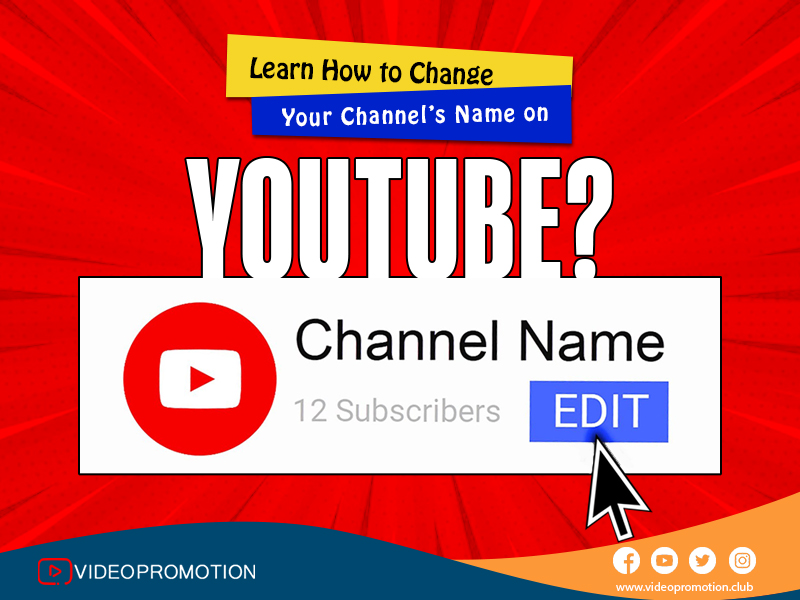
YouTube is currently the hot take of the entertainment industry where most creators are trying to showcase their content and gain more attention from global audiences. YouTube monetizes its creators and offers enough royalty which makes the YouTubers successful. However, there are some strict guidelines that creators are required to follow and it starts with the name only.
Even though YouTube offers a ton of features for the creators on the platform, it did not allow to change the name of the channels so easily earlier. But now, it can be done as the platform is offering flexibility for the content creators to customize their channel name and photo without putting any effect on the Google account identity.
The creators are no longer required to have a matching name across YouTube and other Google Services, as the YouTube Channel name and the Gmail name can be different. They can now simply craft unique brand names on YouTube which can be separate from their personal Google Account. Those who are still not aware of the process of changing their channel names, photos, and other details can get a complete guide from below. With just a few simple clicks, any user can do it.
Why Should You Change Your Channel Name and URL?
Creators might want to change their URL and Channel name for the following reasons
To create a more recognizable and memorable brand that is more catchy
To start the YouTube Channel from a Personal Account as it is a business source
To make the name and URL of the channel easily sharable and search-friendly
In order to bring a change in channel content or the focus of the channel
In Order to create more consistency with names and URLs on other platforms
How To Change Your YouTube Channel Name
The creators on YouTube can change the channel name without altering their Google account and personal data. This can be only done on YouTube Studio, whether on a desktop or their personal smartphone.
Changing YouTube Channel Name on Desktop
1. Sign In to YouTube
Sign in to your YouTube account in order to change the name of the channel. Click on the Profile picture on the top right corner and then go to your channel page.
2. Customize the Channel on YouTube Studio
Next, you need to click on the Customize Channel, which directly takes you to the YouTude Studio Dashboard for your YouTube Channel.
3. Edit the Channel Name
On YouTube Studio, you need to click on the Basic Info on the top. Now, you need to find your current channel name and click on the pencil icon beside it.
4. Save the Changes
Now, you need to type your new desired channel name and click on the Publish button which can be found on the upper right corner to save the changes.
How to Change YouTube Channel Name on Mobile
1. Go to the Channel Page
Firstly, you need to go to your channel page so, open the app on mobile and tap on your profile picture. From the drop-down menu, you will find an option to select your channel.
2. Edit the Channel Name
Click on The Pencil Icon and then on the next screen, repeat the same process. Now, you can type your new channel name.
3. Save The Changes
Now, to save your new channel name you need to click on the checkmark icon present on the top right corner.
Important Note for Verified YouTube Channel
The YouTube channel owners who have a verified checkmark must know why they will lose their verification status when they change the name of their channel.
This rule helps to prevent the channels from impersonating more established profiles by changing their channel names. For example, a YouTube channel can try to impersonate the FOX NEWS by changing their channel name which can be utilized to claim false news as real. Creators might get the verification again by re-applying for the verification. But it can take a lot of time as the authority said. Therefore, creators are advised to be careful when opting for a change in their YouTube channel name.
How To Change the URL of a YouTube Channel?
Renaming the channel name would not change the channel’s URL or the web address and so, it is required to be changed separately and it follows a different process. Fortunately, YouTube offers the opportunity to customize their URL for their channel name. The customized URL can be changed three times every year.
Here, ‘Customized’ refers to the feature where YouTube provides channel owners multiple recommended URL options rather than letting them create any URL they want. The recommendations are usually similar to the channel’s name only. This feature is initiated in order to prevent channel owners from making confusing and deceptive URLs that can mislead the viewers on the platform.
Some Essential Tips to Keep in Mind
Let the users know about the upcoming change in your channel so that they are not confused with the name or the URL of the channel.
You need to update the name and the URL across all social media platforms as well in order to maintain consistency without any confusion
Make sure to claim your URL quickly before anyone takes it
Update channel metadata and existing video links to reflect the new URL
Make sure to use YouTube Analytics to monitor the impact on views, likes, and others
In case you do not find the new channel name really fitting and want to go back to the old name, you can easily do that within 90 days if needed.
Comments
Leave A Reply