
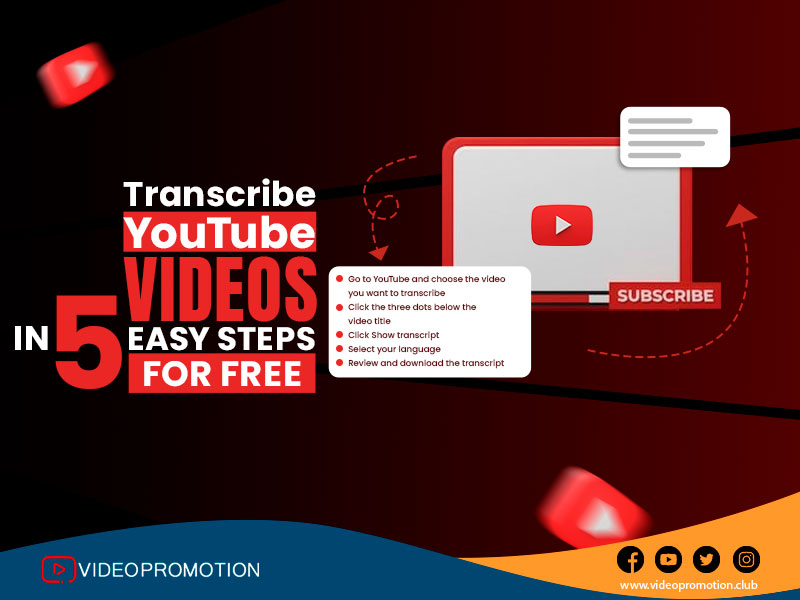
How often does it happen to you that you come across a good YouTube video, but you wish that there was a written version of it? Well, in reality, this happens quite a lot which is why YouTube introduced transcriptions a while back. Still, not so many creators use it or know how to use it.
Making video transcripts have become extremely important especially if you are a content creator whose goal is to make the videos more accessible to the entire world of YouTube users. It is also important if you want to repurpose your videos to make them more fitted for social media platforms and gain a wider reach. But, the real question is how can you do that without paying for a premium tool? Now, let’s figure it out.
Why do you need to create YouTube transcripts?
Making transcriptions for YouTube videos might feel unnecessary. But if you are a content creator who wants to make your videos more accessible to a wider reach of international audience. This document has a lot of hidden advantages so let’s get to know them.
● More accessible content -
The first and foremost advantage of transcribing YouTube videos is that it helps make the video content more accessible to the viewers. This way, people can see what your video is saying on screen in real time. This instantly makes the video content more accessible to people, especially those who are deaf or have trouble hearing anything clearly.
● Improved rankings -
While transcribing the video content, you can include keywords there, making it more fitted for the YouTube algorithm and SEO. Search engines use these keywords to determine the content of the video and by transcribing the content, you can take advantage of YouTube SEO.
● Reaching international audience base -
YouTube is the biggest video streaming platform on the internet which has a user base of 2 billion. This means you have the biggest scope of reaching international viewers and transcribing your videos would help them understand your videos more effectively.
How do you transcribe YouTube videos on a mobile?
Whether you have a desktop or a mobile phone, you can finish the transcript of YouTube videos anywhere. The process is more or less the same in both places. So, let’s see how you can transcribe YouTube videos on your mobile phone.
Step 1: Find the video on YouTube
First, open the YouTube app and use the search bar to find the video you want to transcribe. You can insert keywords, a title, or the channel name to find the video.
Step 2: Get the video details
Tap on the video that you want a transcript for. Now, once the video is loaded, select ...More which you will find underneath the title.
Step 3: Tap “Show transcript”
You will see the details about the selected video here. This will include the amount of likes the video got and the number of views. You will also see a description and the date of publication. Now, scroll down until you find the Show Transcript button. Once you see that, tap on it.
Step 4: Tap the timestamps
After you have the transcript open, you will find another option for the timestamps. You have the option to turn this on or off. When you click on a specific timestamp, the video will jump to that.
Step 5: Select the language
Not every video on YouTube has their transcripts translated. However, if they are, you will get the option to select from the available languages.
Unlike desktops, you cannot copy-paste the transcript text, nor download it. Let's say that you want to copy a quote, your best bet is to type that into a document manually. If you want the entire transcript, you need to use a desktop and copy-paste the entire content.
How do you transcribe YouTube videos on a desktop?
The process is more or less the same when it comes to transcribing from your desktop. Let’s see how you can do it.
Step 1: Select the video
Use your web browser to go to YouTube and search for the video you want to create a transcript for. While doing so, make sure the close caption option is enabled for the video. You can mostly see the videos of lectures, music videos, and other professional content.
Step 2: Video description
Now, open the video and just below the video title, you will find a set of options. This will include the option for More.
Step 3: Click on “Show transcript”
Click on More and the video description will appear on the screen. This is how you get access to the written content of the video. Now the transcript will appear on the right-hand side of the window.
Step 4: Select the language
YouTube’s auto-generated transcripts come in various languages. You can select your preferred language from the dropdown list on YouTube.
Step 5: Review and download
In YouTube’s default text, there are not many options available for transcription. You are only able to toggle time stamps off and on. There is also no direct option on YouTube for download. If you want the transcript, you have to copy and paste the content without formatting into a Microsoft Word File or Google Document. If you are using a Windows desktop, the command is Ctrl + Shift + V for most applications. If you are using a Mac, the command would be Command + Shift + V. This is the shortcut paste without formatting the content. However, this newly pasted YouTube transcript would not be accurate, so you might have to edit on a few places to make it ready.
YouTube’s default transcript tool is free to use. However, that is not known for being the most accurate. You would find several free transcription tools online that would get the job done, and get the job done accurately. Some of them are Notta, RushTechHub, Happy Scribe, Descript, etc.
Now that you know everything about YouTube video
transcriptions it is time to start your own channel and take advantage of this
big opportunity. As stated before, YouTube is the biggest platform, and
standing out there is a challenge for every video content creator. You can get
help from the Video Promotion Club, a
video marketing company with years of experience and client satisfaction. At
the same time, it also provides effective marketing services at an affordable
price.
Comments
Leave A Reply