
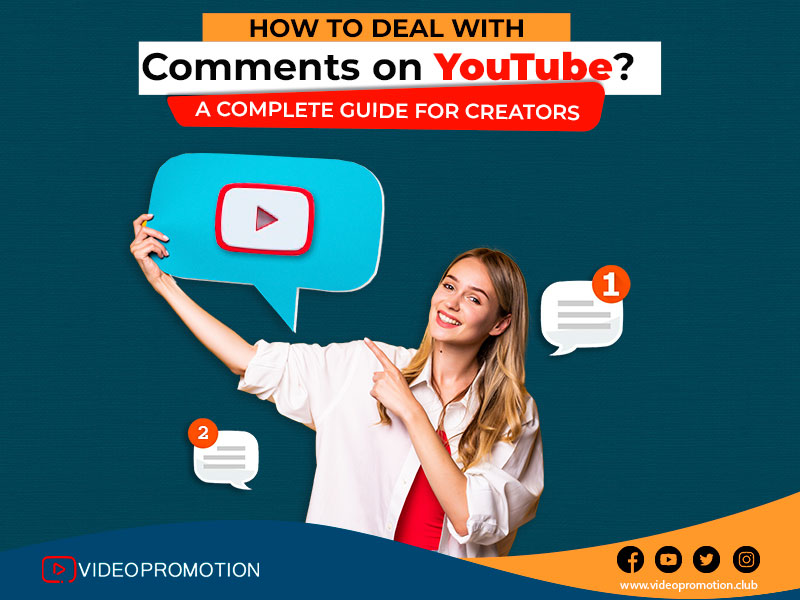
YouTube is not just a platform but also a global community of users where viewers show their unconditional love and support for the creators and help them grow a successful career ahead. While you can find most users putting positive feedback and supportive comments; some of the users are more likely to create some nuisance. While the creators often welcome constructive criticism as they want to improve as well; some users use the comment section to promote their own content or put spammy links.
Considering the need of the YouTubers, the platform offers many helpful features that can help deal with the negative comments with complete efficiency without ruining the reputation of the channel. YouTube comments are enabled by default and if a channel owner wants to keep the comment section off-limit; the creator is able to simply turn off the feature for commenting on video content. However, keeping comments off for a long time is also not good for engagement in the channel. You as a YouTube channel owner should be aware of how to turn it off or how it turn it on at will.
If you are a creator on YouTube as well but are sure of the advanced security and privacy options, here is complete guidance for every situation.
How to Turn Off Comments on YouTube Channel?
In case you do not want any comments by people on the video content that you publish on your channel, here’s how to disable it,
· Open YouTube Studio – Use your browser to
open YouTube, click on the top right corner of your profile and you will find
an option for YouTube Studio from the drop-down menu.
· Advanced Channel
Settings – The studio allows tweaking advanced channel settings.
Therefore, you need to opt for the ‘Settings’ icon from the left-side
navigation. On the ‘Settings’ box, you will find the option ‘Channel’ which
further leads to advanced settings from the right window.
· Turn off YouTube Comments – In the section for ‘Audience settings’, you will find multiple options with the question of whether the channel is meant for kids or not. Setting it for kids will completely turn off the comments. There are two other options and you can opt for any of them. Make sure to save the setting by clicking on the bottom-right corner button, ‘SAVE’.
How to Turn On Comments on YouTube Channel?
Well, this process
follows the same route only but everything changes after opening the section
for Advanced settings. Here’s how to enable YouTube comments again,
· Audience Setting – From the audience
settings section, make sure to opt for the radio button that reads, “No, set
this channel as not made for kids. I never upload content that’s made for
kids”. Save the changes and the user will be able to comment on your YouTube
video content.
· Types for Acceptable
Comments - Go to the setting box again and you will find an option
called ‘Upload defaults’ from the left pane. From there, go to the advanced
settings and you will find an option for Comment visibility from the drop-down
that comes under the comments section. From there, you can choose your preferred
comment allowance type and ‘Save’ the settings to apply.
· Comment Allowance for Videos – In this case, you have to go back to the YouTube Studio page again and find the option ‘Content’ from the left pane. You will be able to find a Video Box at the top of the list which shows all the video content uploaded on the channel and you can select multiple videos from there. From the column header, click on the button ‘Comments’ from the menu. From the drop-down list, you can find your preferred allowance option for the comments on the video. Lastly, you have to click on ‘UPDATE VIDEOS’ which completes the process. You must check the box “I understand the implications of this action” to update more videos further.
Four
Common Options for YouTube Videos:
· All Comments are Allowed
– Opting for this option
allows all kinds of users on YouTube to comment on your video content. Even if
it is unacceptable, inappropriate, or a slur; everything is allowed and users
are more likely to abuse it.
· Hold Inappropriate
Comments for Review – In this case, YouTube only passes off the positive comments
as any objectionable content can lead to a ban on the channel and reduce its
market capabilities to gain attention. The comment will not be published unless
reviewed by the channel owner as they can approve comments manually.
· All Comments for Review – This option holds all
kinds of comments for you to check and approve but it can be a daunting task
when the number of comments is exponentially high.
· Disable All Comments – After turning on this option, no users can comment on your YouTube video content unless you let them too.
What are the rules for specific comments?
There are times when
creators do not want to shut down overall commenting but want to get rid of a
few specific comments. In that case,
· Firstly, go to YouTube Studio and then go for the ‘Content’
option from the left-hand navigation menu.
· Now, you need to hover the cursor over the target video in the
right window. Make sure to click on the ‘Details icon’ to reach the next step.
· Under the audience section, you will find an option called video details page. Make sure to opt for the ‘No, it’s not made for kids’ radio button. Click on ‘Show more’ will further lead you to the Comments and Ratings section where you can opt for your preferred privacy option. Click on ‘Save’ will help to implement the changes.
While there is always a
conflict between turning off and turning on comments on YouTube, creators still
need comments for online engagement and to create better relations with the
fans. Instead of turning off comments, hire a professional agency like Video Promotion Club that helps to promote your
YouTube videos at a very nominal price. Getting ample attention from credible
sources and real subscribers is highly important for growth and this
professional agency can provide that. Visit the website to know more.
Comments
Leave A Reply